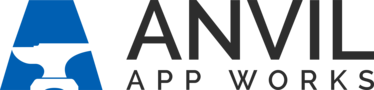About Dealer Stock Units
To access inventory, navigate to the Dealer Stock Units tab.

From the list view, click a Dealer Stock Name to open any record.
Let’s take a look at the Dealer Stock Units record page.
Dealer Stock Units Record Page
The top portion of the page, called the header, contains some quick action buttons and key record information like store location, serial number, equipment type, status and pricing.

Depending on which record you open, your view below the header will vary. All records display the Dealer Stock Unit record tabs (1). Some records display an image carousel (2), and—for sold units—the Sold Information panel will also display (3).

Other records may not display images on the Sold Information panel (because the Dealer Stock Unit has not yet been sold, of course). If that is the case, you will see the Activity panel to the right of the record tabs instead. All records display the Activity panel somewhere on the page. Just scroll down to locate it.

Stock Unit History
Below the image carousel, sold information, and Activities panel is the Stock Unit History panel. The Stock Unit History panel displays changes that were made to the record, organized by month into subsections.

Use the arrow icon next to the month to collapse or expand individual subsections. Alternately, use the action icons to:
- Refresh the data.
- Expand all subsections.
- Collapse all subsections.
- Open the data in a table view.


Dealer Stock Unit Record Tabs
Details
The Details record tab contains a number of subsections, all with valuable data about the Dealer Stock Unit.

To help you navigate, and to reduce excessive scrolling, use the arrow icon to collapse or expand the page subsections.

JDQuotes Tab
The JDQuotes tab contains any JDQuote records that the Dealer Stock Unit has been added too. Hover over the JDQuote Equipment Name or the JDQuote to reveal summary data in a popup window. You can also click the links to open one of those records in a new window. Use the scroll bar to reveal more data in the tabbed view, or click View All to open the list in a table view.


Related Records Tab
There are quite a few records related to every Dealer Stock Unit record. Related List Quick Links enable you to navigate quickly to those related records. You can also scroll down the page to reveal each related record type in its own section. Click Show All to display all the Related List Quick Links.

Each Related List Quick Link displays the number of that record type related to the current Dealer Stock Unit record. Hover over any Quick Link to display a pop-up window of the those records. From the pop-up, click the link to open that record in a new window. 

Costs & Invoices Tab
The Costs & Invoices tab displays invoice and expense information for the current Dealer Stock Unit record. This information syncs to Anvil from EQUIP and displays the newest information first.
Click Refresh to bring in the latest information from EQUIP.
Click View Invoice to download a PDF copy of the invoice.