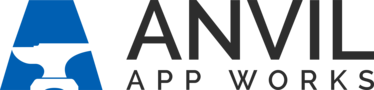About Requests
The Requests tab is the hub for all work items related to deals and service. Requests are segmented by type so that different roles within the dealership can easily focus on their assigned work items. Requests are assigned to users by function, role and geographic area.
For example, a Sales team member may primarily work with sales lead requests and sales call request types. Whereas a Service team member in a branch will only have access to service requests assigned to that branch’s service center. Likewise a Settlement team member may only work with purchase orders assigned to their individual user account or to a settlement queue.
Requests are generated from actions available on the Purchase Order or by the Anvil-configured processes.
Info: Requests and Tasks are different database objects. You may have Tasks related to Requests, but be sure not to confuse the two! See About Tasks for more.
The Request List View
All Request types use list views, although the fields displayed vary by Request type.

Use the drop-down menu to search for or select an existing list view.

In addition to other action buttons on the list view page, you can select one or more records and select Update Request to apply a quick update to those records.

The Update Request pop-up window appears. From the pop-up, enter new information or change the Status.

Warning: Changes you save will apply to all the records you have selected from the list view.
Request Record Types
Request record types generally include the types:
| Record Type | Description |
| Admin Request Record Type | Generic Record Type for Admin Requests |
| General Request Record Type | General Requests |
| Parts Request Record Type | Generic Record Type for Parts Requests |
| Sales Request Record Type | Generic Record Type for Sales Requests |
| Service Request Record Type | Generic Record Type for Service Requests |
| Technology Request Record Type | Generic Record Type for Technology Requests |
| TradeIn Request Record Type | Request for Used Equipment being Traded in by a Customer |
| Trucking Request Record Type | Generic Record Type for Trucking Requests |
Note: Your Anvil app may include additional custom record types not listed here.
Each record type uses an additional level of Request types to keep Requests of like categories organized and to enhance reporting. For example, a Service Request record type might be further categorized into these service types:
- Pre-Delivery
- Setup Equipment
- Deliver Equipment
- Service/Repair
Request type categories can vary by dealership. What’s important to note is that:
Request Record Type = High-level or parent category
Request Type = Lower-level or child category
Though your particular role may not include working with multiple Request record types, understanding record types and Request types are important when navigating list views and understanding why page layouts and field values differ from one record to another.
Request Record Page
The Request record page contains action buttons, key information, and additional tabs. Let’s take a look:

- Action buttons display which actions you can perform on the record. The Follow button allows you to receive updates in your Chatter Feed when any changes are made to the record. The Update Request button allows you to change the Status of the Request.
- The highlights panel displays key record information.
- The Workflow Status bar displays a quick visual of the current record stage.
- The tabs display details about the current record and about related records.
- The Activity panel displays Chatter posts, tasks, and other record-related Activity. Depending on the Request record type, other actions may also be available. For example, from this Trucking Request record, users can generate a Trucking Transfer document. From the Activity panel, click More in the drop-down menu to see what additional actions are available.

See Also