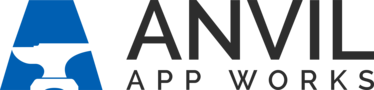About Sales and Sales Console
The Sales and the Sales Console apps offer different views and different ways of working with your records. Each workspace shares the same set of tabs and basic functions, but the Sales Console provides the ability to keep records open in a tabbed view, which enables you to easily move back and forth between them as you’re working. Let’s take a look:
In Sales, tabs are arranged horizontally:

In Sales Console, tabs are arranged vertically. To switch between tabs, click the drop-down menu:

Except for the Home and Chatter tabs, the primary navigation tabs enable you to move between different objects like Accounts, Purchase Orders, JDQuotes, and so on.
Reference: An object is a database table that allows us to store data specific to the dealership. Each object is like a drawer in a file cabinet. Except in Anvil, related objects are linked, making navigation easier and creating a 360-degree view of your customers, deals, and inventory.
Each tab opens in a list view. The default list view for any object is often the Recently Viewed list view. You can change the default list view, create and filter list views, and share list views with other team members.

In both Sales and Sales Console, a record page displays details about the record and record tabs for related records. Let’s take a look at some of the sections on this sample Purchase Order:

- A section header with the record name and buttons that perform actions related to the record.
- Key record data section.
- The Workflow Status of the record. (The status only displays for records that follow a workflow process, like POs and Requests.)
- Record tabs: a series of tabs that contain details about the current record and related records.
- Data field sections for each record tab.
See About Purchase Orders (POs) for a more detailed overview of the PO record page.
In Sales, when you navigate away from one record to another, you can usually find your way back to the previous record by using your browser’s Back button. You can also use the drop-down menu from any object tab to bring up a list of recent records.

But there’s an easier way!
Sales Console automatically creates and saves record tabs on your navigation bar as you open individual records. Once open, you can quickly move from one record to another. Record tabs will stay open until you close them.
Tip: To close all open record tabs, use the keyboard shortcut, Shift+w.

You can even pin the records to make sure that the most important ones remain at the “front” of your navigation bar, next to your object tab menu.

Record Tabs
The Sales Console enables you to open and pin records from different objects. For example, from a Purchase Order record, you can click on the Equipment tab to see the equipment listed on the Purchase Order. Click on the JDQuote Equipment link to open the tab.

The JDQuote Equipment record opens and the tab shows on the record navigation bar.

You can review the equipment details, navigate to the associated quote or sales incentives, and even set it as a workspace tab.

Once set as a workspace tab, the system returns you to the original Purchase Order record you were viewing.